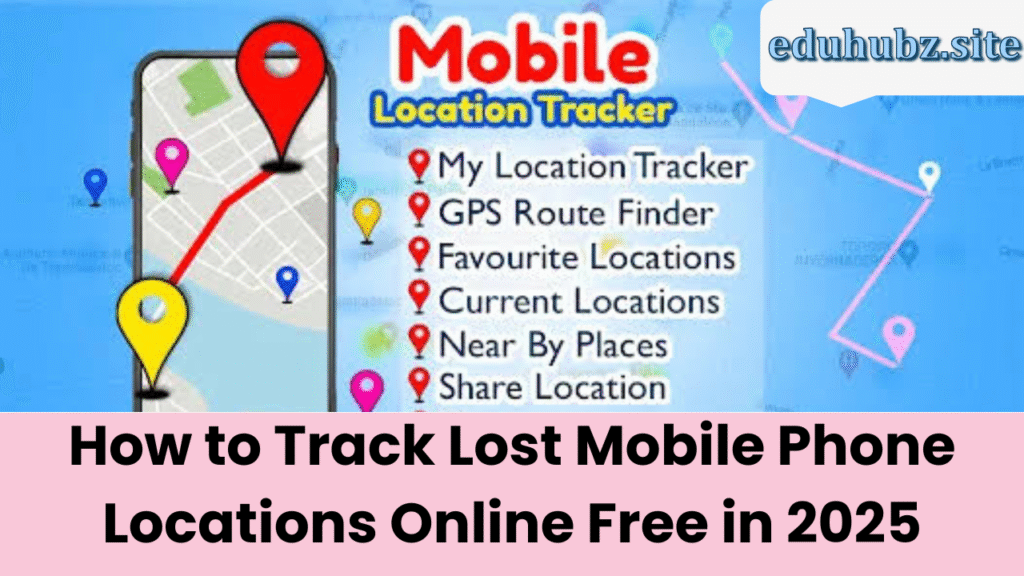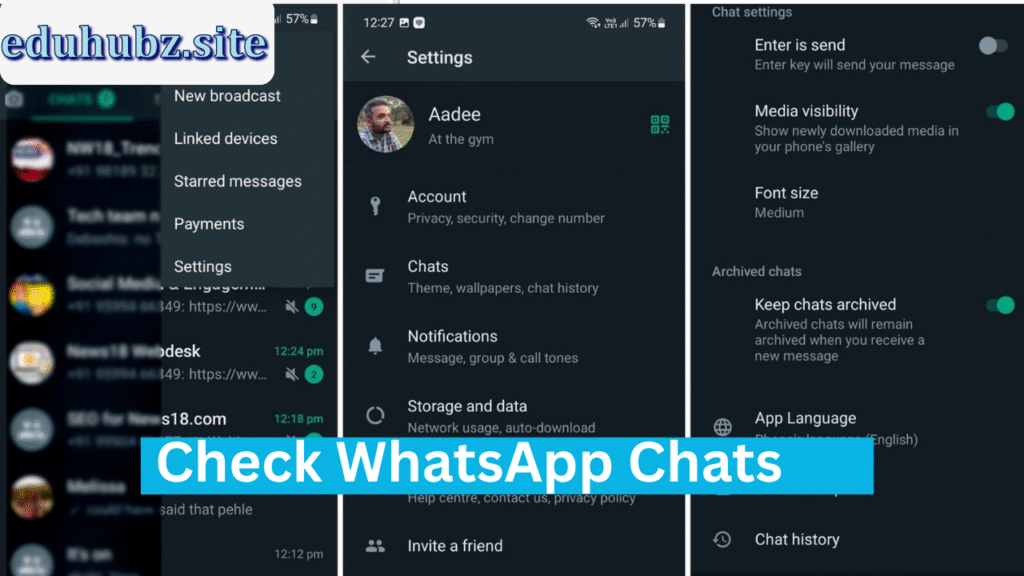WiFi has become the heartbeat of our connected world. Whether it’s for work, streaming, gaming, or staying in touch, we rely on it daily.
But what if you forget a WiFi password you’ve already connected to?
No worries — Android 2025 makes it easier than ever to view saved WiFi passwords, whether your device is rooted or not.
Why You Might Need to View a WiFi Password
- Connecting a new device to the same network
- Sharing with friends or guests
- Switching to a new phone
- Forgot your home WiFi password
- Troubleshooting a network issue
1. Built-in QR Code Feature (No Root Needed)
Since Android 10, you can easily share and view WiFi passwords through a QR code.
Steps:
- Open Settings.
- Tap Network & Internet → Wi-Fi.
- Select your connected network.
- Tap Share (QR code icon).
- Authenticate (PIN, fingerprint, or face).
- The password will appear below the QR code in plain text.
✅ Easiest method — no root or extra apps needed.
2. Google Password Manager
If your device syncs WiFi passwords to your Google account, you can find them here.
Steps:
- Open a browser → visit passwords.google.com.
- Sign in with the Google account used on your phone.
- Search for your WiFi network name.
- Select it and verify your identity.
- The password will be displayed.
3. Root File Explorer (Root Required)
Rooted phones can access system files directly.
Steps:
- Install Root Explorer or Solid Explorer.
- Go to:
/data/misc/wifi/ - Open wpa_supplicant.conf or WifiConfigStore.xml.
- Find:
ssid="NetworkName" psk="PasswordHere"
⚠ Caution: Rooting may void warranty and affect security.
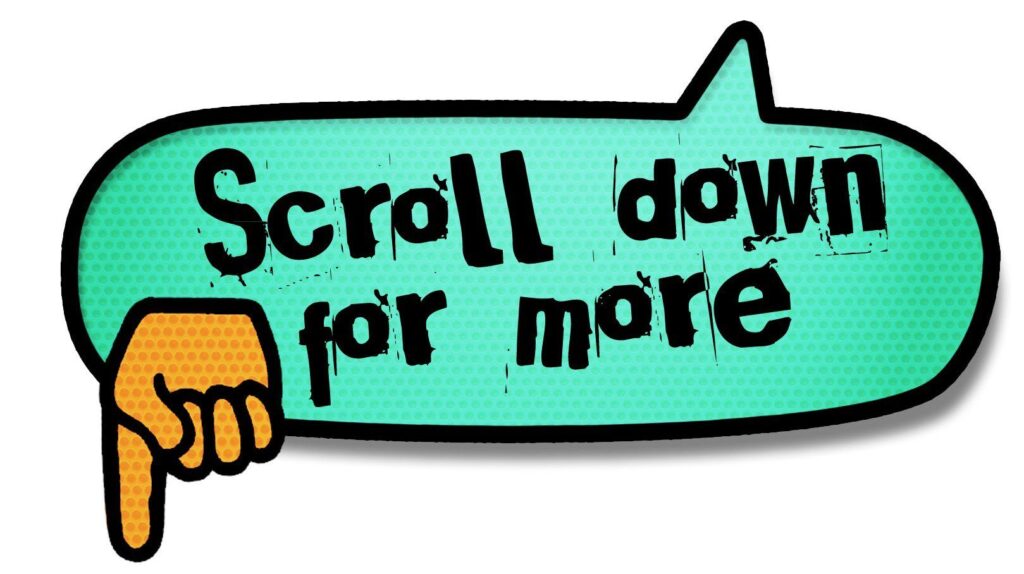
4. ADB Commands (PC Required)
With ADB (Android Debug Bridge), you can extract stored WiFi passwords.
You’ll Need:
- PC with ADB installed
- USB debugging enabled
- USB cable
Steps:
- Connect phone to PC.
- Open Command Prompt/Terminal.
- Run:
adb devices adb shell su (only if rooted) cat /data/misc/wifi/WifiConfigStore.xml - Look for
SSIDandpreSharedKeyentries.
5. Router Web Interface
If you’re connected to the network, you can view the password in your router settings.
Steps:
- Open a browser.
- Enter your router’s IP (e.g.
192.168.0.1/192.168.1.1). - Log in (details usually printed on the router).
- Navigate to Wireless Settings/Security.
- View the password field.
6. Third-Party Apps (Mostly Require Root)
Apps like WiFi Password Viewer or WiFi Key Recovery can display saved passwords — but usually require root.
⚠ Only download from trusted sources and check permissions.
FAQ
Q: Can I do this without root?
A: Yes — QR code sharing and Google Password Manager work without root.
Q: Can I see passwords for networks I used before?
A: Yes, if the network is still saved on your device.
Q: Does this work for public WiFi?
A: Yes, if your device saved the credentials.
Comparison Table
| Method | Root Needed | Difficulty | Reliable |
|---|---|---|---|
| QR Code Sharing | No | Easy | ✅ Yes |
| Google Password Mgr | No | Easy | ✅ Yes |
| Root File Explorer | Yes | Advanced | ✅ Yes |
| ADB Commands | Sometimes | Advanced | ⚠ Varies |
| Router Interface | No | Medium | ✅ Yes |
| Third-Party Apps | Yes (most) | Medium | ⚠ Varies |
Final Thoughts
In Android 2025, viewing a saved WiFi password is simple thanks to built-in features like QR code sharing and Google Password Manager.
For advanced users with rooted devices, even more options are available.
No matter your reason — sharing with friends, setting up new devices, or troubleshooting — these methods put you back in control of your network access.